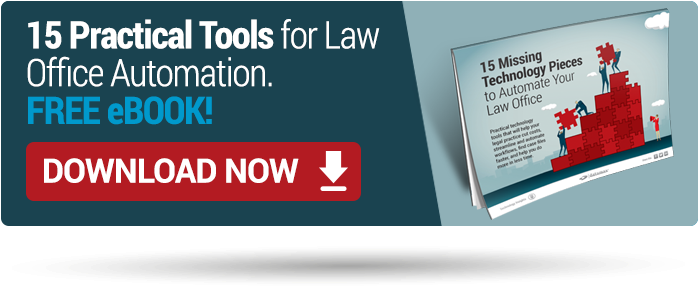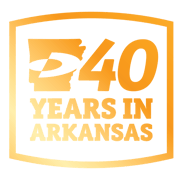Are you ready for a simple way to integrate hard-copy legal documents into a document management system (i.e. like Worldox DMS, of course)?
You can extend the value of your multifunction copier to your business by using it to remove paper from your office. Being able to access digital versions of case matters is a big deal in the legal industry – it allows you to spend more time serving clients and less time shuffling papers.
And, as an added bonus: No more hauling heavy stacks of paper around the office – now you can save that workout for the gym!
When writing these posts, I usually make it a point not to focus on a specific product. However, today is an exception.
I’ve discussed before how using your MFP to scan paper and send to an email address, directly to a repository (SharePoint, for example), or directly into a workflow is an excellent tool for improving productivity.
For this post, I’m going to specifically talk about Canon copiers and the imageRUNNER lineup’s ability to streamline entering paper documents into the Worldox repository for law firms. For the non-legal readers out there (and anyone not using Canon and Worldox), as you read keep in mind that the process described is very similar for any paper to digital process using a multifunction copier.
Case Access at the MFP
You can scan directly into your Worldox system and expedite casework by using the touchscreen on your imageRUNNER Advance MFP.
Indexing
You can save time scanning your documents by setting metadata fields to populate automatically (e.g., document type, client, matter). You can also edit these fields – not to mention all of these documents are being integrated into Worldox. Now those near impossible to find documents are easily accessible (when indexed correctly).
Faster Archiving
Documents from most law firms are simple – black-and-white, single-sided – documents. For archival and long-term storage, these documents usually need to be converted into a PDF format. Staff members responsible for routine archiving can have their default file format set to scan to PDF.
File Formats and Scanning
Based on permissions, staff can scan documents and save them as PDF – or as TIFF, XPS, Microsoft Word, or PowerPoint file formats.
Before sending or archiving documents, OCR, password protection, and preview options for documents can also be adjusted as needed at the touchscreen.
Personalized Workspaces and Security
Users must immediately enter their authentication details such as pin code or swipe card, etc. (depending on what security choices have already been made) when you select Scan to Worldox. Once authenticated, users will see files associated with their Worldox profile on the touchscreen interface, as well as the user’s most commonly used matters in a list.
Staff members can personalize their interface. By doing this they will able to quickly access workspaces, bookmarks, quick profiles, favorite matters, and route documents accordingly (and less button pushing).
The Scan to Worldox interface can be installed on any MEAP-enabled, networked imageRUNNER ADVANCE MFP. You will also need a PC-installed administrator interface and the application itself needs to be installed by a Canon Authorized Reseller.
If you’re ready for a simple way to integrate hard-copy legal documents into a document management system (like Worldox DMS, of course), get started by giving us a call! In the interim, check out our 15 Practical Tools for Law Office Automation!